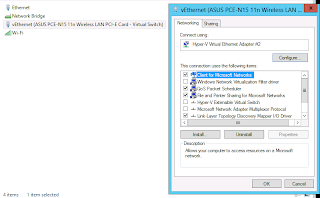It sounds dramatic - when you install the Hyper-V role on Windows you may find that you cannot reach your HyperV host remotely any more. It worked before the Hyper-V role was added and now the server is unreachable. Fortunately it's a rather simple problem to fix.
The cause of the problem is that when you install Hyper-V it completely reconfigures your networking. Firstly, it will create a "Network Bridge" which is used for to provide virtual networking to your virtual machines. The "Network Bridge" completely takes over your network card. In it's place a virtual network card is installed on your Hyper-V host for host communications.
So the first step is to confirm your network settings on the virtual network card which is typically labelled vEthernet (Followed by the physical network card details).
In my case these settings were all fine. My problem resided in my virtual network card settings. First right click on the virtual network card and go into it's properties.
Next click on the configure button just below the network card.
In the advanced tab select the IPv4 Large Send Offload settings and set it as disabled.